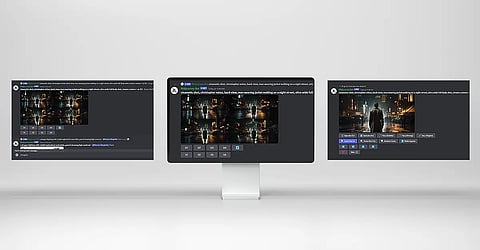
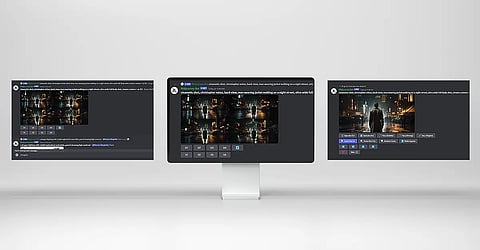
The impact of image-based content in today’s evolving digital landscape cannot be overstated. Image-based content is certainly key to capturing audience attention and stimulating engagement. Recent studies shows that image-based content receives 94% more views than text-only content. Moreover, social media posts with images generate a staggering 650% more interaction than text-only posts.
And for digital publishers, using AI-powered tools is nothing short of a game changer, especially when it comes to image creation. The integration of AI tools brings multiple advantages, ranging from increased efficiency and scalability to increased creativity. Midjourney is a renowned AI-powered image creation tool. It is capable of generating images from lines of text, making it convenient for digital publishers to create images on the go.
Apart from its powerful AI algorithms, Midjourney differentiates itself in the market with its exclusive Discord-based tooling. In comparison to standalone apps, Midjourney operates within the conversational and collaborative Discord environment, giving digital publishers a place that makes it simple to integrate AI-powered image creation into their workflow.
The key feature of Midjourney is its capacity for context awareness, data analysis, and high-quality image creation tailored to meet specific needs. By delegating the labor-intensive task of image generation to Midjourney, digital publishers are now able to optimize their time and concentrate on content creation strategies while also saving time.
You can use the Midjourney bot to create amazing images in seconds with simple text commands. All you have to do is work directly on Discord. The best part? You do not require any specialized hardware or software.
First of all, you will have to start by creating a free Discord account if you don't already have one. The Midjourney Bot is available from any location where Discord can be used, including websites, mobile apps, and desktops.
After registering for Discord, go to the Midjourney website and choose "Join the Beta"; alternatively, you can also click the Discord invite link to get directly there. An invitation to the Midjourney Discord channel will appear on the next page. You will be given access to the Midjourney server after you accept.
Next, the bot will take you to the subscription page, where you need to select a plan based on your requirements. There are three plans available
Basic: You can create images in a private chat room and get 200 generations for $10 per month.
Standard: For $30 a month, you can have a private chat room and 15 hours of image generation.
Pro Subscription: For a $60/month Pro subscription, you can have 30 hours of rapid image generation and a free chat room.
Note: A brief free trial was once available to new customers, but it has been terminated now.
Once you are all set, you can visit one of the newbie channels on the Midjourney Discord server to begin creating your first image. These channels are usually labelled "#newbies-" followed by a number.
Midjourney works with text-based prompts, just like any other AI tool. So learning how to write these prompts is important. A well-written prompt guides Midjourney in understanding your needs, ensuring that the generated image aligns closely with your expectations.
You can use Discord commands to launch your prompt. All you have to do is type in "/," "imagine," and the suggestion you want Midjourney to generate.
/imagine
This is how every prompt should begin when writing to the Midjourney bot. This serves as a command, and the bot uses anything that follows “/imagine” as input to create an image.
Example: /Imagine : A group of kids playing joyfully. Capture the essence of carefree moments, the vibrant energy of play, and the pure innocence in their expressions.
Simple language works best for prompts
A Midjourney prompt is a short text sentence that the Midjourney Bot uses to generate an image. The Midjourney Bot breaks down the words and phrases in the prompt into smaller bits known as tokens, which it compares to its training data before generating an image.
For the Midjourney Bot to create cool pictures, it's best to use short and simple sentences. Don't make a long list of things you want. For example, instead of saying, "Create an image of a bustling cityscape at night with tall skyscrapers, illuminated streets, and busy traffic," you can use a simpler prompt like, "Draw a lively nighttime city with tall buildings and colorful lights."
Here are some prompting notes for you to consider:
Word Choice: Be specific in your words. Instead of "big," use synonyms like huge, gigantic, enormous, or immense.
Plurals and Collective Nouns: Avoid vague plurals. Instead of "cats," specify "three cats." Use collective nouns like "flock of birds" instead of "birds."
Focus on Wants: Describe what you want, not what you don't. For example, asking for a party with "no cake" might still include a cake. Use the --no parameter for advanced prompting.
Prompt Length: Keep it simple; a word or emoji is enough. Short prompts allow creativity but include crucial details for more control over the output.
Also, be clear about any context or details that are important to you such as:
Subject: person, animal, character, location, object
Medium: photo, painting, illustration, sculpture, doodle, tapestry
Environment: indoors, outdoors, on the moon, underwater, in the city
Lighting: soft, ambient, overcast, neon, studio lights
Color: vibrant, muted, bright, monochromatic, colorful, black and white, pastel
Mood: sedate, calm, raucous, energetic
Composition: portrait, headshot, closeup, birds-eye view
Image Prompts
Midjourney also lets you use images as prompts to impact your image style and colors. These image prompts can be used both alone and with text prompts. For the most exciting results, you can try combining different images and styles.
To include images in a prompt, enter or paste the site address where the image is saved online. The address must conclude with an extension such as.png, .gif, or .jpg. Once you are done uploading an image, you can then finish the prompt by adding additional text and parameters.
Note: If you have the image on your computer or phone, you can send it as a message to the Midjourney Bot to generate a link.
Parameters in Midjourney are additional options included in a prompt that alter the way an image is generated. These parameters have the capability to modify aspects such as aspect ratios, switch between different versions of Midjourney models, select the Upscaler to be used, and more.
Note: Parameters are always appended to the end of a prompt, and you have the flexibility to add multiple parameters to each prompt as needed. This allows for a customizable and fine-tuned approach to generating images according to your preferences and requirements.
While using Midjourney, even brief, single-word prompts can generate visually stunning images.
However, to achieve more captivating and personalized results, consider combining various concepts such as artistic medium, historical periods, location, and more in your prompts.
Short Midjourney Prompt:
/imagine: Serenity
Medium Midjourney Prompt:
/imagine: A tranquil scene where the gentle rustling of leaves harmonizes with the soft murmur of a distant stream.
You can generate subtle or strong variations of an image using the V1, V2, V3, and V4 buttons found under each image grid. Additionally, for upscaled images, you can use the Vary (Strong) and Vary (Subtle) buttons.
The level of variation produced by these buttons can be controlled through the High Variation Mode and Low Variation Mode settings. These settings are applicable when using Remix Mode. For more localized modifications, the Vary (Region) function allows you to alter a selected area within a generated image without affecting the entire image.
Note: High Variation Mode and Low Variation Mode settings impact Remix Mode, and Vary (Strong) and Vary (Subtle) options are available with Model Versions 6, 5.2, and Niji 5.
The current versions of Midjourney and Niji Models create image grids with dimensions of 1024 x 1024 pixels by default. To isolate a specific image from the grid, you can use the U1, U2, U3, or U4 buttons located under each image grid. After selecting an image, you have the option to increase its size using the Upscale (2x) or Upscale (4x) tools.
Please note that Upscale tools use GPU minutes from your subscription. The time it takes to apply Upscale 2X to an image is approximately twice as long as generating the initial image grid. On the other hand, using Upscale 4X takes about six times as long as generating the initial image grid.
Note: Upscale tools cannot be used in conjunction with the pan tool or the tile parameter.
The latest and most advanced version of Midjourney is V6, which was released recently in January 2024. To use this version, simply type /settings and then click V6 or add --v 6 to your prompt. With the latest version, the overall image coherence and fast comprehension have substantially improved. And there are new upscalers available too.
The latest version of Midjourney comes up with improved design aspects- aesthetics, coherence, prompt adherence, image quality, and text rendering. Higher values of --stylize also work much better and upscaling is now ~2x faster.
Midjourney works on an open-by-default principle. It means that- all images created on Midjourney platform will be visible on midjourney.com, including those made on private Discord servers, direct messages, and the Midjourney web app.
If you're a Pro or Mega plan subscriber, Midjourey gives you access to Stealth Mode. This feature keeps the images generated by you, hidden from others on the Midjourney website. You can switch between stealth and public modes using the /stealth and /public commands.
Please remember that images generated in public channels will always be visible to others, even when using Stealth Mode. To keep your images private, generate them in your Direct Messages or on a private Discord server.
Note: If you decide to cancel or downgrade your Midjourney subscription, any Stealth Mode images you create will stay unpublished.
Our journey into the world of Midjourney is not over yet. In the upcoming blogs, we will delve deeper into Midjourney prompting.
Stay tuned with us for an in-depth exploration of Midjourney prompting.
